Reports
The Reports menu on the main menu provides access to various reports related to reviews, applications, identities, and entitlement roles. You can view and download reports if you are a member of the following security groups (within System Configuration > Directory Services > System Authentication area):
-
Security Team
-
Reporting Only
Application Managers also have limited access to view reports associated related to their applications.
The STANDARD REPORTS section of reports provides a variety of reports that are most commonly requested. The DIY REPORTS section allows you to create customized reports by filtering the information prior to generating the report.
For more information about exporting reports, select one of the following links:
Exporting Recent Reports
After a report is successfully generated, it is displayed in the Recent Reports list for up to 7 days. The list of Recent Reports is displayed, by default, when going to the Reports area. It's also available by selecting the Recent menu option under the MY REPORTS section of the Reports menu (on the left side of the page; see picture below).
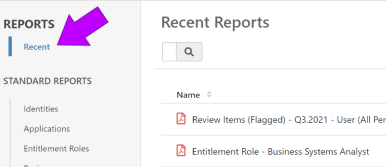
To export a recent report, select  (in the very far right column of the report name).
(in the very far right column of the report name).
Exporting Standard Reports
Standard Reports are pre-defined reports that have been specifically designed to meet your review management and auditing needs. Refer to the Standard Reports section of the documentation for more detailed information about each report.
To export a standard report, complete the following steps:
-
Go to the Reports menu and select one of the following menu options: Identities, Applications, Entitlement Roles, or Reviews.
-
Select the REPORTING FOR field and then pick an option from the list.
-
Select the report you want to generate.
-
Select the Export button (
 ) in the upper right corner of the page.
) in the upper right corner of the page.
Exporting DIY Reports
The DIY REPORTS area allows you to customize the report using quick filtering options. There are two primary categories of DIY reports - Current Permissions and Reviewed Permissions. The reports within the Current Permissions section allow you to create reports based on the most recently imported data regardless of whether it's been used in a review. The Reviewed Permissions section of reports allows you to create reports based on data used within a particular review (quick filter options allow you to decide which review). For more detailed information refer to the DIY Reports section of the documentation.
To create and export a DIY report, complete the following steps:
-
Go to the Reports menu and select one of the following menu options: by Identity, by Application, or by Review Item.
-
Use the quick filters at the top of the page to sort the information as needed.
-
When the list is filtered to show the information as you'd like it to appear in the report, select the Export button (
 ).
).